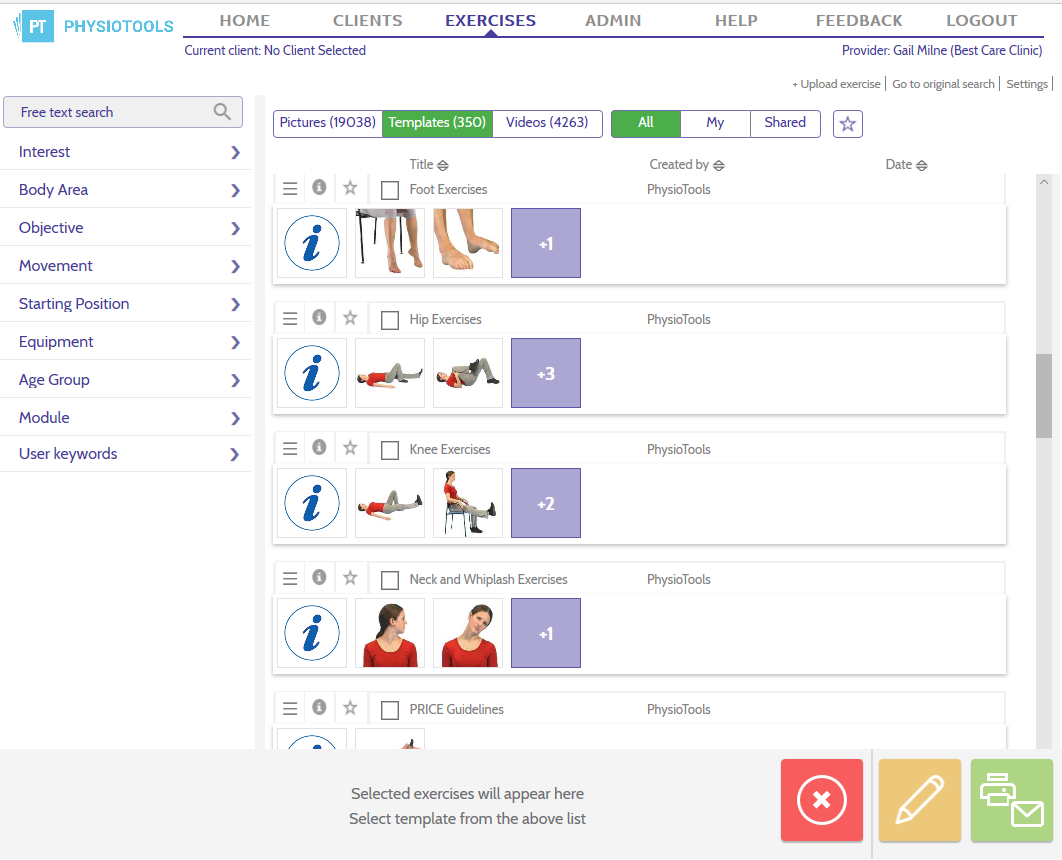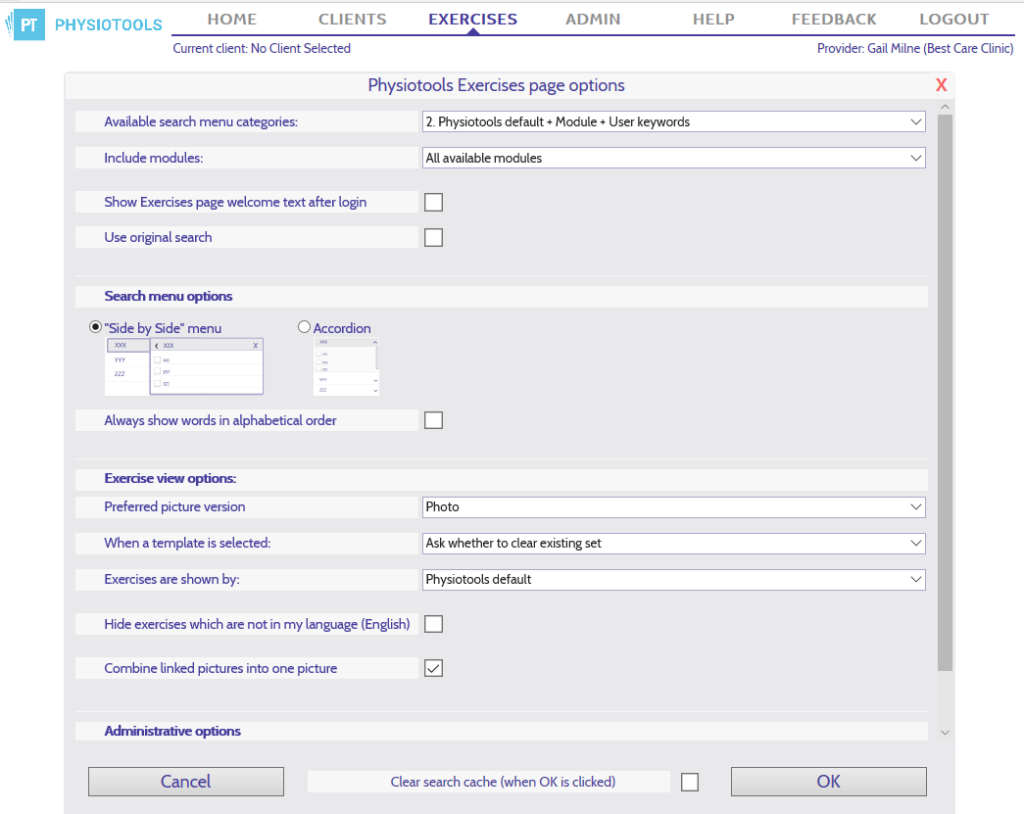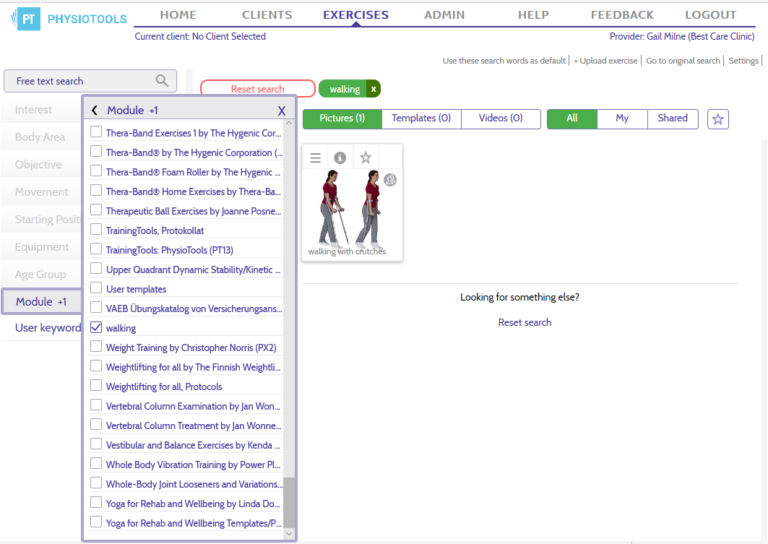To see available templates, go to the Exercises page either using the top menu or the exercises button ![]() that you see at the bottom right of the page.
that you see at the bottom right of the page.
With the help of the filter buttons that you see at the top of the Exercises page (see image below) you can quickly view all the templates in the system and specify the type of templates you are looking for.
To see all available templates click on the Templates button (see image above) then click the All button. All the templates that are in your installation and have been made available to you will be listed. These templates consist of templates created by Physiotools; templates that your colleagues have created and made available to you and templates that you have created.
To see templates that you have created yourself, click on the Templates button and then the My filter button.
To see templates that your colleagues have created and made available to you, click on the Templates button and then the Shared button.
Finding templates saved in modules
If you or a colleague choose to place templates in a particular module, you can filter out these exercises by selecting the module in the category list that you see on the left side of the Exercise page. In order for the modules to be visible in the filter system, you will need to change a setting in the program. Click on the Settings link at the top right of the Exercises page. After the heading Available search menu categories: click in the drop down list and select 2. Physiotools default + Module + User Keyword and then click OK. (see image below).
Now the filter system on the Exercises page will include the category Module and clicking on this shows a list of all modules, listed in alphabetical order.
Click on the module name and all exercises contained in that module will be displayed (See image below).