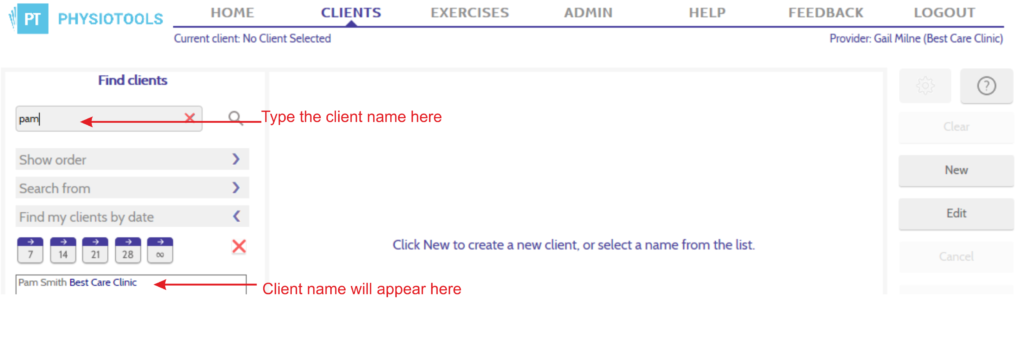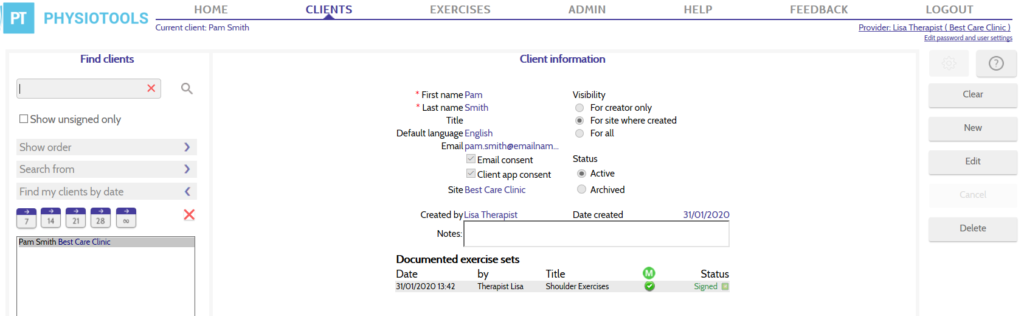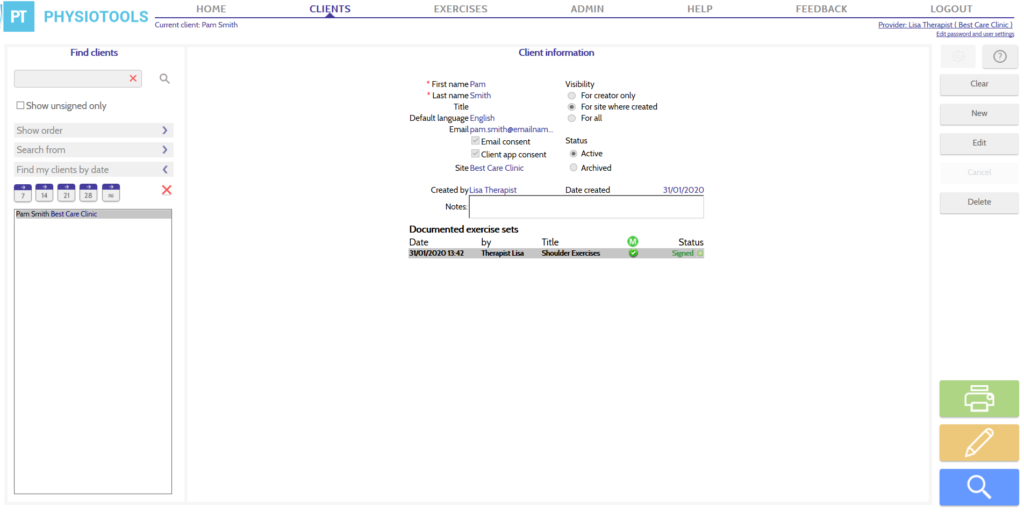Finding saved clients
To find an exercise program that you have saved for a particular client, go to the Clients page. (see image below).
You can either start to type the name of the client in the Find clients box at the top left of the page (see above image) or use the quick keys 7, 14, 21, 28 ![]() under the heading Find my clients by date.
under the heading Find my clients by date.
Finding saved exercise programs
After Finding your saved client, click the name of your client to see the client information (see image below).
All saved exercise programs for this client are listed below the client information under the heading Documented exercise sets.
Opening a saved exercise program
If you click on the line for the exercise program that you wish to open, several buttons will appear at the bottom right of the page (see image below).
![]() allows you to print/send/email a copy of the exercise program.
allows you to print/send/email a copy of the exercise program.
![]() takes you to the Edit page. If the exercise program is signed, an exact copy of the program is created on the Edit page. The copy can be edited but the signed original remains unchanged. If the program status is draft, any change made will be saved over the original.
takes you to the Edit page. If the exercise program is signed, an exact copy of the program is created on the Edit page. The copy can be edited but the signed original remains unchanged. If the program status is draft, any change made will be saved over the original.