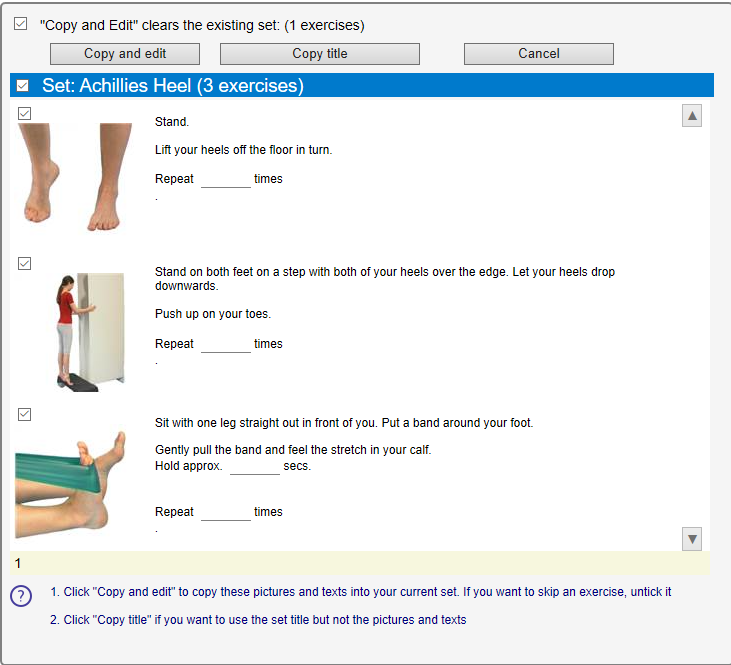If you want to make a program that is similar to one that you recently created for another client, go directly to the Edit page.
Click on the arrow ![]() to the right of the Title of exercise set heading field at the top of the Edit page to see a list of your most recent programs and popular templates.
to the right of the Title of exercise set heading field at the top of the Edit page to see a list of your most recent programs and popular templates.
If you click on any of the options that appear in the list, an exercise program window opens. Click on the Copy and Edit button at the top of the window (See image below) to create a copy of the program, this is then added directly to the Edit page.
You can remove any exercises that are not required by unchecking the boxes at the beginning of the exercises before copying.
If you have already selected images on the edit page before you chose to copy from a previous program / template, these images will be deleted automatically. If you want to keep the pictures to form part of the new program, uncheck the box before “Copy and Edit” clears the existing set: at the top of the window (see image above).