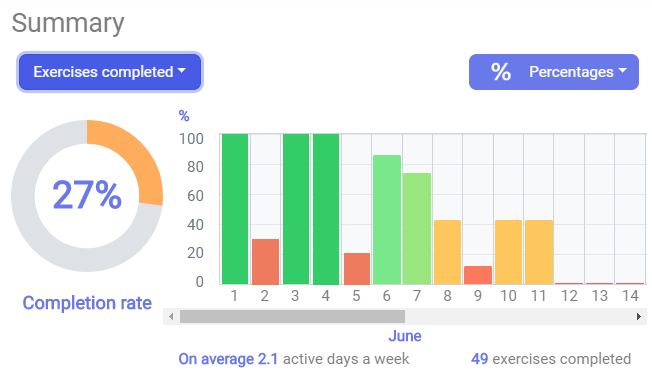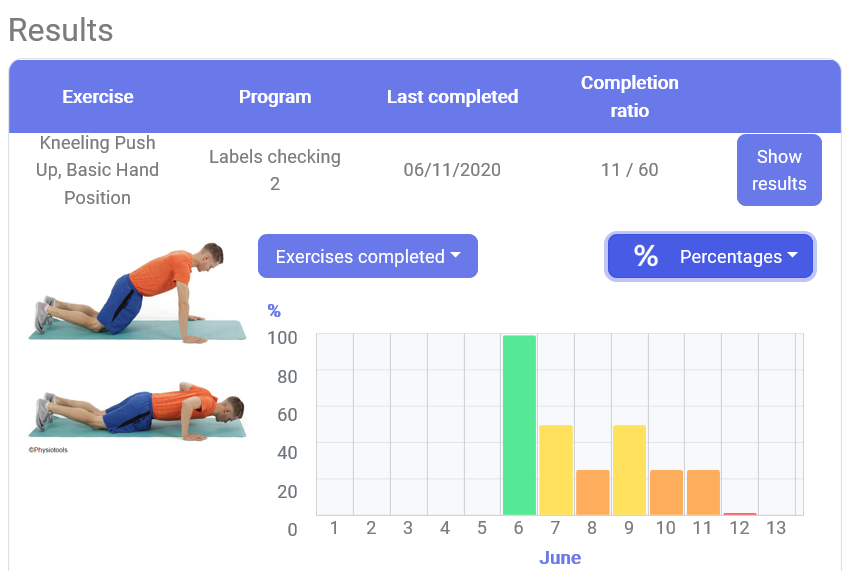Training activity recorded by the client in their Physiotools Trainer app is transferred to Physiotools and can be viewed graphically under the Client tab.
- Select the required exercise set in the client’s record. When the exercise set is selected, the colour changes from light to dark grey.
- The report icon appears on the right of the screen.
- Click the icon to see the results for the exercise set which will appear on a separate page.
Summary
In the upper part of the page you will see a summary of the recorded training activity for the selected month (A selection bar can be found at the top of the page). You can choose to see the training activity as absolute values or as percentages.
The following information is also displayed:
- Percentage of exercises performed in relation to the exercises set for the training period as a doughnut diagram.
- Average days per week on which the client recorded their training activity.
- Total number of exercises marked as completed.
Results
As you scroll down, you will see results for each exercise in the set. The recorded training activity when shown as percentages is colour coded to facilitate a quick overview. Red represents 0% (no exercises completed), while 100% is green. The percentages in between are displayed in various intensities from orange to yellow to light green.
Show results
To view more detailed information and individual values for a specific exercise, click on Show results. You will see a precise list of the day and time that the selected exercise was carried out, as well as a breakdown of the individual specified values such as repetitions, sets, etc.