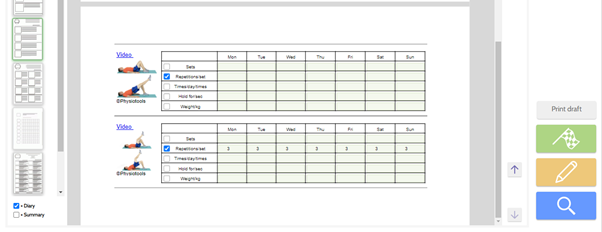Tags: diary, edit diary, diary entry, training diary
Creating a training diary in the Edit page
Click on ![]() which can be found just above the exercise instructional text. The diary for the exercise opens with the interval Monday – Sunday (see image below). The interval can be changed using the < > arrows. If you entered any value for repetitions, weights etc. before you opened the diary, these will automatically appear and can be edited for each day. You can also use the + New Value button to add other properties for each day. When you go to the Preview page you will see the diary on a separate page; you can also make further changes there.
which can be found just above the exercise instructional text. The diary for the exercise opens with the interval Monday – Sunday (see image below). The interval can be changed using the < > arrows. If you entered any value for repetitions, weights etc. before you opened the diary, these will automatically appear and can be edited for each day. You can also use the + New Value button to add other properties for each day. When you go to the Preview page you will see the diary on a separate page; you can also make further changes there.
Creating and amending a training diary in Preview
The diary can be edited in Preview. To do this, either select it using + Diary (bottom left of page) or select a Blank Training Diary from the Layout list. The diary will appear at the end of the exercise program.
Activate a diary field either by clicking on the check box or inserting a value directly into the correct diary row. If you enter a value (without clicking on the check box), that value is automatically added to the other fields on the line and the check box will be ticked.
When a new diary field is activated, it is also added to the text in the exercise set. Similarly, if you add a field to the text on the Edit page, the field is activated in the diary.
To save the diary and text changes, it is important to click Save all text changes (top left of page). If a field within the text is modified, click Save all text changes before editing the diary to ensure that the text and diary are in sync.
- A diary field can be deactivated by unchecking it
- Only checked diary fields will be printed or sent to the App
- If no diary fields are checked then one empty row is printed below the titles
- Diary titles can be edited and saved with exercise sets and templates, but the edited titles are only visible on the printout
- Edited diary values and fields are saved with templates, client sets and user texts. Changing the text language or restoring the default text will remove the diary