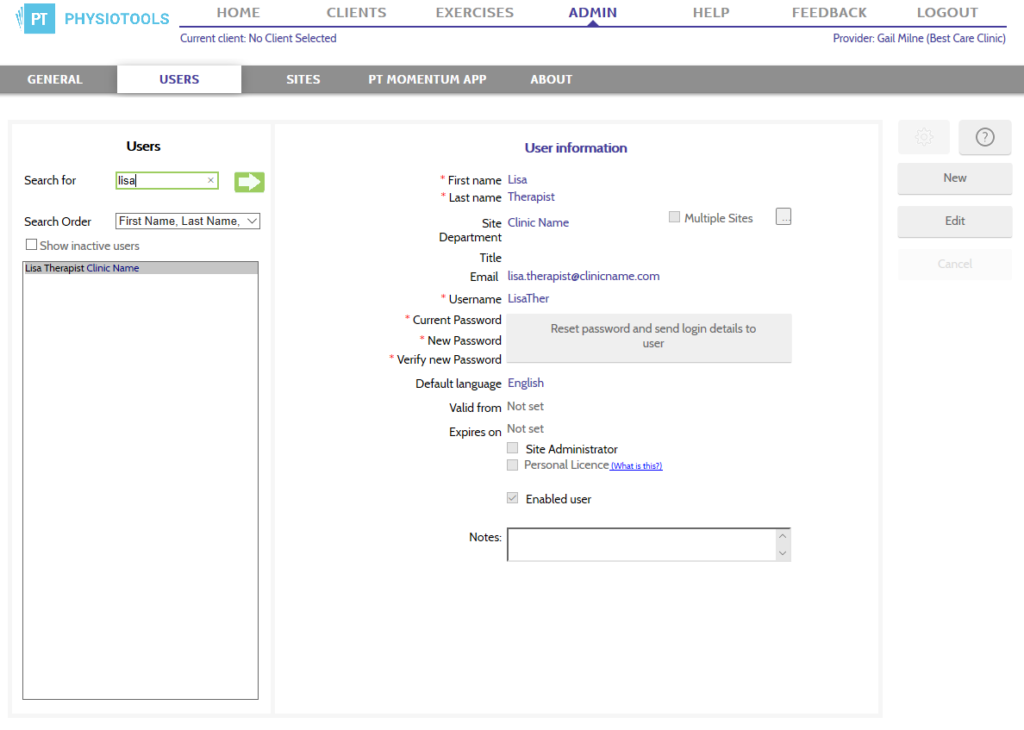Quick guide to editing existing user information
- Click Admin – Users
- Select the user, click Edit
- Amend the required fields, make certain they have an email address
- Click Save
- If you have amended their username and/or password, Click Send login details to users
Quick guide to deactivating a user
- Click Admin – Users
- Select the user, click Edit
- Untick Enabled user
- Click Save
Searching for a user
To search for a previously registered user, go to Admin – Users (see image below). At the top left of the Users page you will see Search for. Enter part or the entire name of the user in the search field. To perform the search, either click the arrow directly to the right of the search bar or press the Enter key on your keyboard.
The search results are listed in the field at the bottom left of the Users page. To access the User information, click on the correct name in the results list (see image below).
Editing a user
When you have retrieved the user information, click the Edit button on the right of the page (see image above).
The user information form opens so you can make any changes. When you have finished, click the Save button on the right of the page.
Deactivating a user
If you have a user who no longer needs access to your installation, you must deactivate the user. Open the user’s account by following the procedure described above under the heading Editing a user. In the form that opens, you will see Enabled user, uncheck this box and then click Save. This will lock the account and the user will no longer have access to your installation of Physiotools.