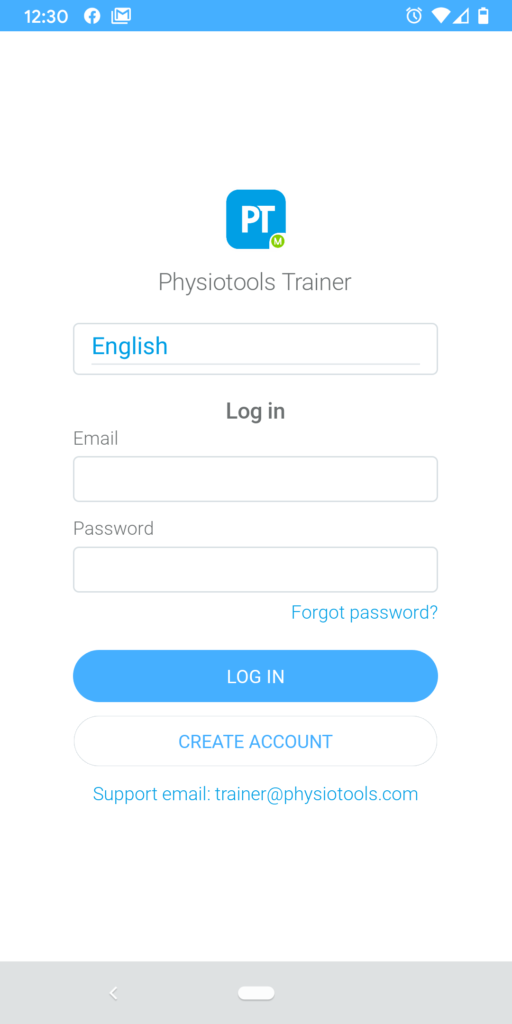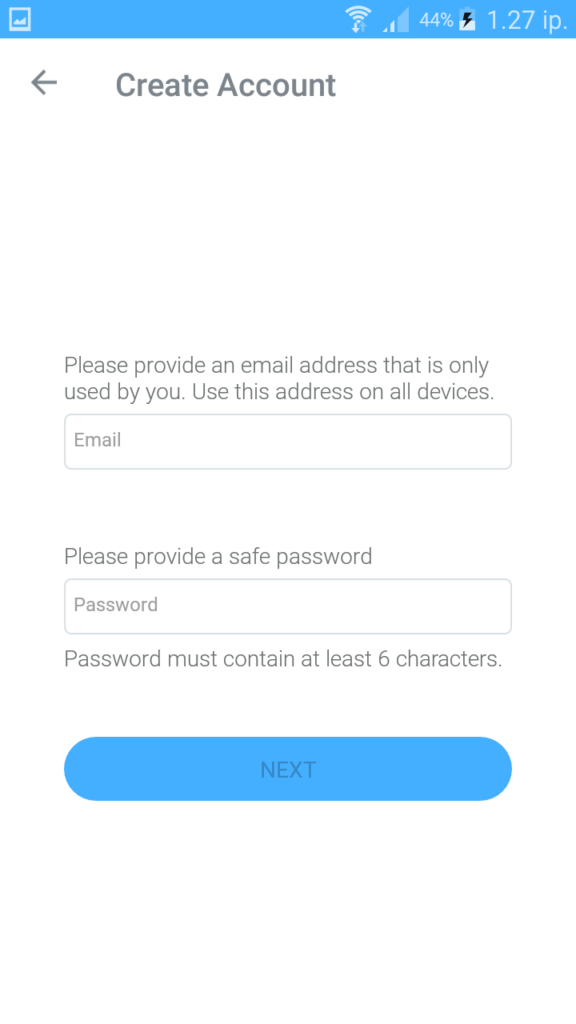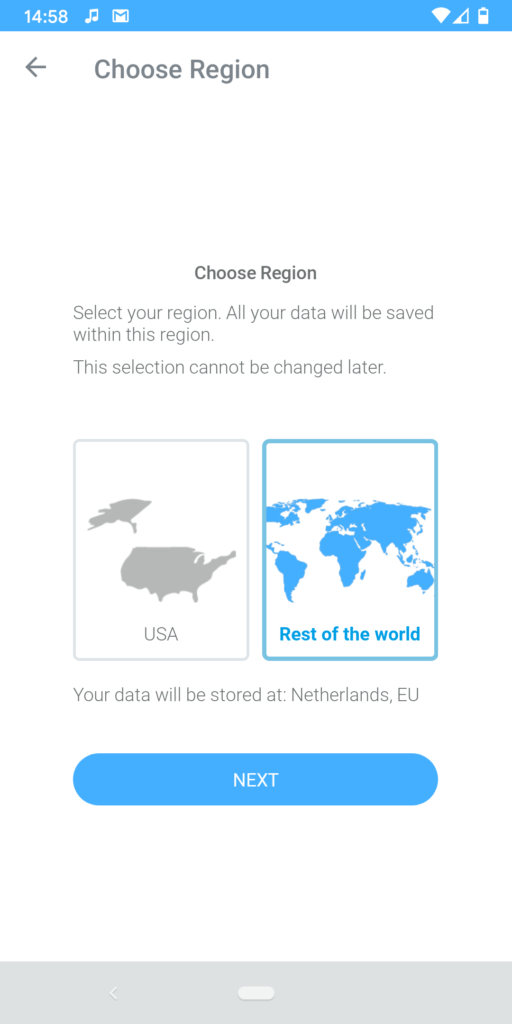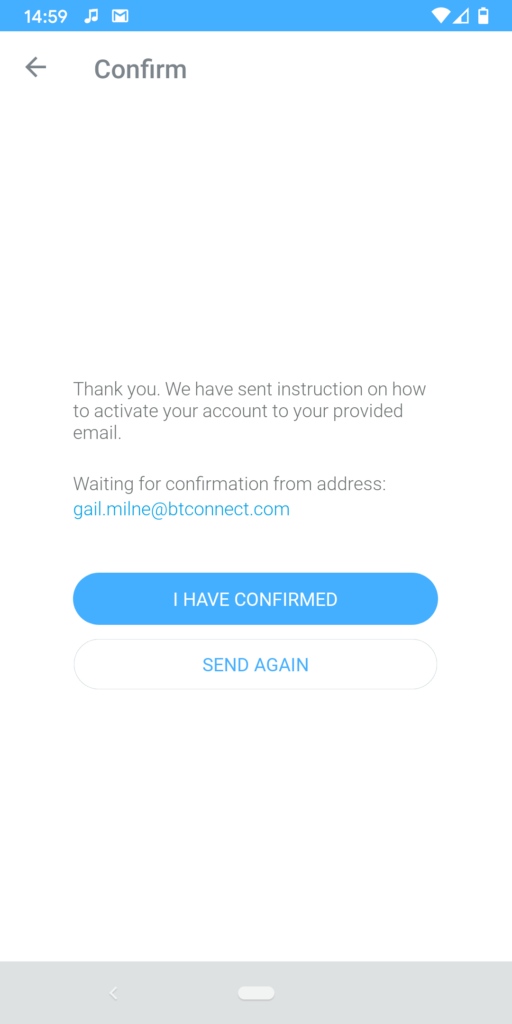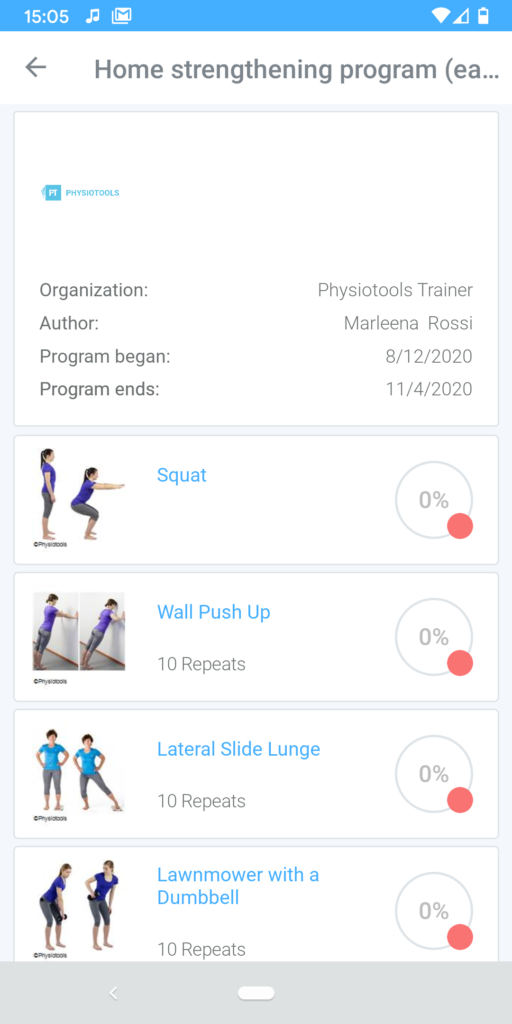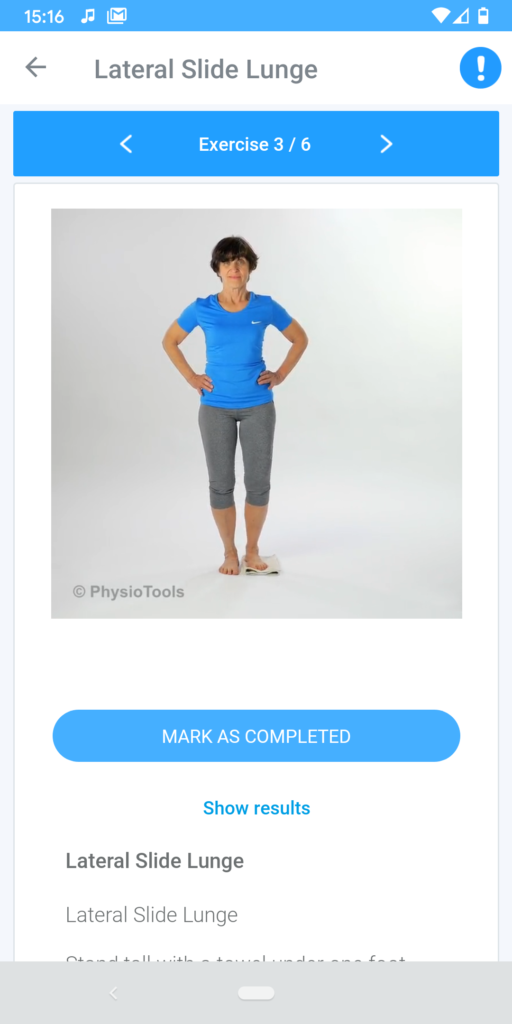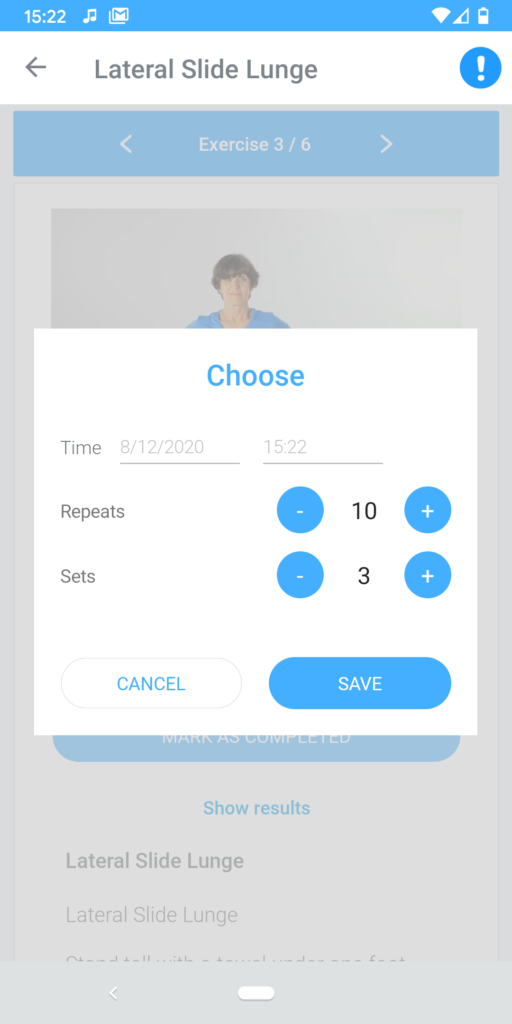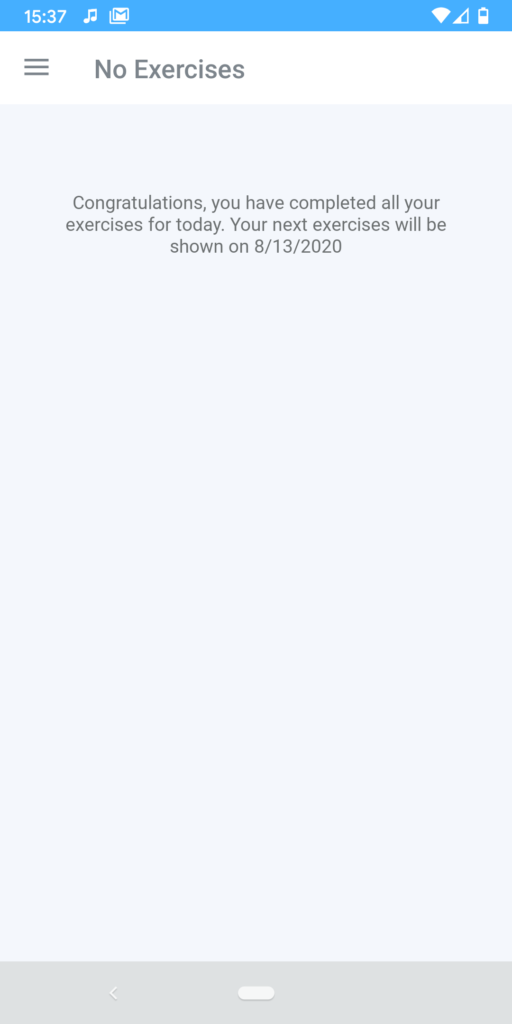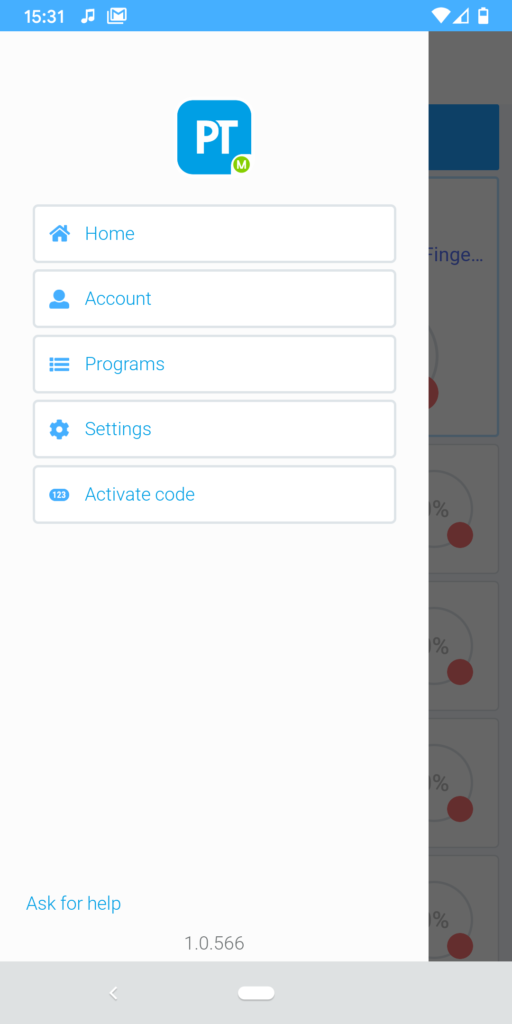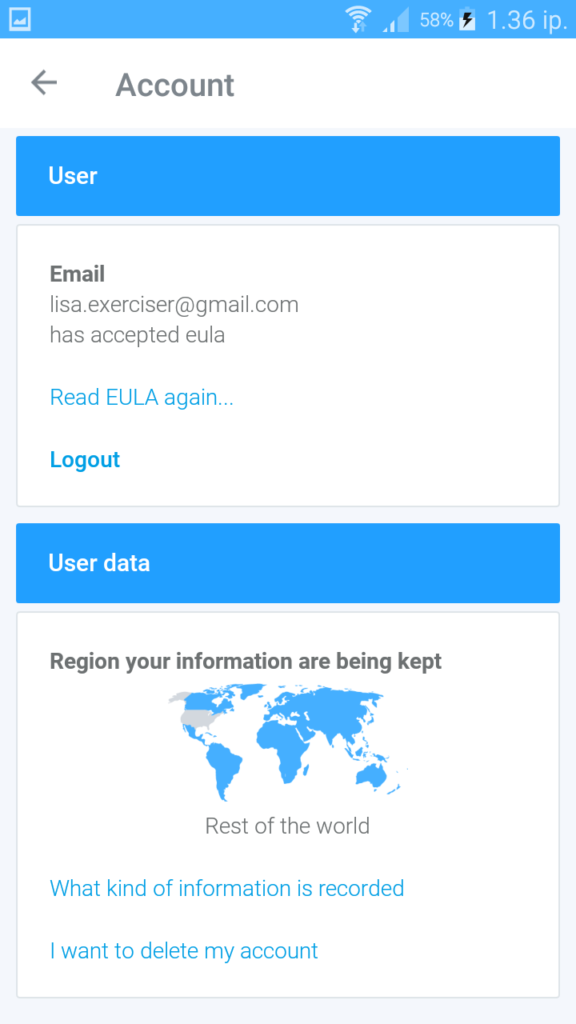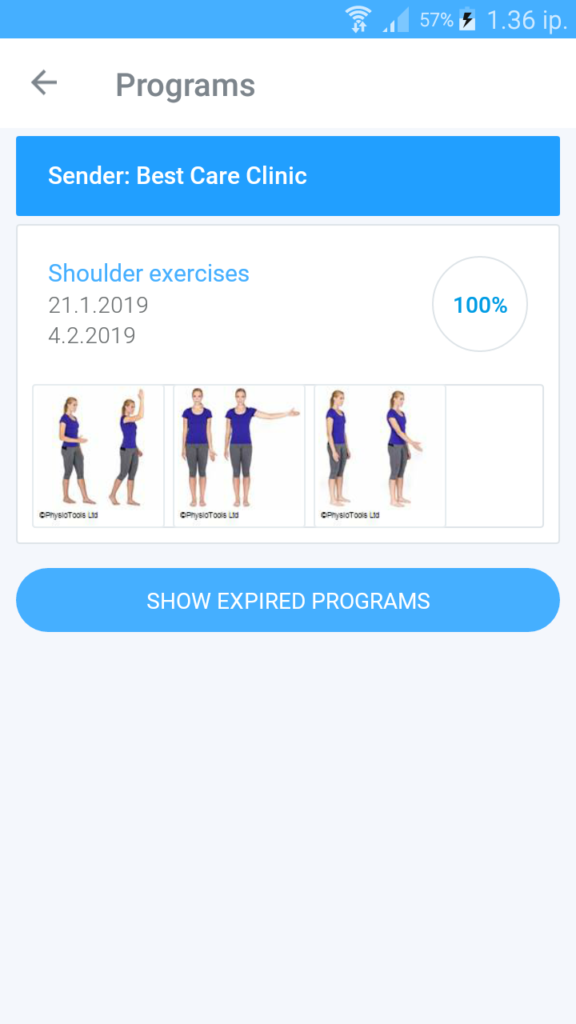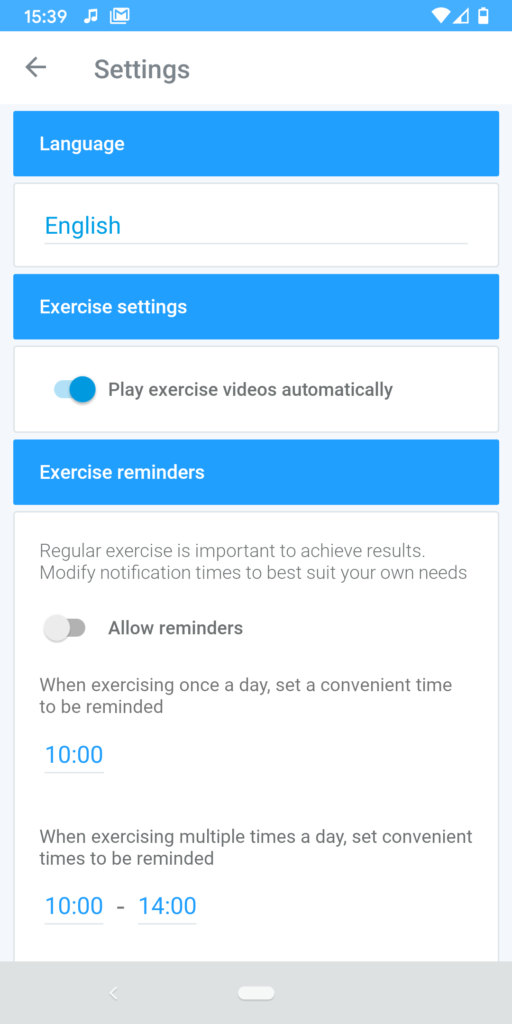What is the Physiotools Trainer app?
Click here to open a PDF file of the Clients guide to Physiotools Trainer app
Physiotools Trainer is an app for smart phones / tablets designed to make it easier for you to complete an exercise program that your therapist has prescribed.
When you meet your therapist you can agree to receive the exercise program delivered directly to the Physiotools Trainer app instead of it being printed on paper.
The benefits of the exercise program being sent directly in the app are (besides not having to handle a printout):
- You always have access to your exercise program on your mobile / tablet.
- You will be able to see video instructions that will remind you on how a particular exercise should be carried out.
- The Physiotools Trainer app will remind you when it is time to exercise.
- The app measures how well you perform the exercises within the prescribed exercise period, giving you a numerical score to help motivate you to complete the exercise program.
How to install the Physiotools Trainer app
The first time your therapist creates an exercise program for you, and you agree to receive it via the app, you will be sent an email with instructions on how to download and install the app – this is a very simple procedure. If you have an iPhone it is via the App Store, if you have an Android device it is via Google Play.
Creating an account
After installing the app and starting it for the first time, it will ask you to create an account (see image below). Click Create Account and follow the instructions.
You will see our agreement, read it through and tick the box to say that you have read it.
Enter the same email address you used when you created the account. Type a password and click Next.
Choose the region (USA or Rest of the World) and click Next.
Once you have registered your account, you will be sent another email with a link to confirm your email address. Go to your email and click on the link.
Return to the app and click I have confirmed.
How to use the app
When you log into Physiotools Trainer, you will find the exercise program that your therapist has sent you (see sample image below).
The first exercise is shown at the top. Click on the image to open the exercise with video (if available for the current exercise) and associated instructions.
Perform the exercise according to the instructions and when finished click on the button Mark as completed (see image below).
Another dialog box will appear where you can see the date and time the exercises was completed and any values such as repetitions or weight that your therapist has specified for you. You can change these values if, for example, you have managed more or less than the scheduled repetitions. To do this, click on the number, replace it with the actual number completed, and then click Save. The exercise disappears from the list of upcoming exercises and will appear again the next time the exercise is to be performed.
When you have finished, the next exercise will automatically appear, repeat the procedure. Go through all the exercises in your exercise program.
When you have completed all the exercises prescribed for this day, a confirmation will be displayed with any additional information about when to repeat your exercises (see image below).
Settings
By clicking on the menu icon ![]() that you see at the top left of the screen a list of different options is shown. (see image and explanations below).
that you see at the top left of the screen a list of different options is shown. (see image and explanations below).
Home: Access your current exercise program if you still have exercises to perform.
Account: Displays your account details. On this page you can also read the agreement again, log out of your account and read about how your user data is processed (see image below).
Programs: See an overview of your current training program and you can revisit expired exercise programs. In the image below you see a user who has an active training programs and the value is 100% meaning that the user has completed all the current exercises for the day. Click the exercise program and then select Show results. The red line in the result field shows your set point, the blue column shows the actual values achieved. If your therapist has specified multiple values for an exercise, you can also see this under the graph.
Settings: Change the language and activate the exercise reminder function. The app reminds you when it is time to exercise via your mobile / tablet. (see image below).
What do I do if I no longer see any exercises?
Exercise programs always have a certain duration for which they are valid. This will be determined by your therapist. If you no longer see exercises in your app, please contact the person who originally put the program together for you.