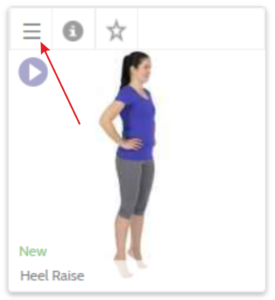Select an exercise or template for your current exercise program by clicking on the image or line for the template. Once selected, an exercise is marked with a green frame around the image.
Each selected exercise appears as a thumbnail at the bottom of the page. If you have a lot of images you can scroll through your selection, either using the mouse scroll function or, by dragging the scroll list to the right of the search result on the page.
You can clear individual thumbnails by clicking on the X at the top right of each image or clear all the exercises by clicking on the ![]() button to the right.
button to the right.
You can change the order of the exercises by using click, drag and drop. If this function is not available to you, you can click on the menu button ![]() on the respective image and select Move forward or Move backward.
on the respective image and select Move forward or Move backward.
Individual exercises – more details
More information about each exercise may be found in the Exercises menu.
Show text and other properties: name of the exercise, instructional text, Search words, unique ID, source, language versions.
Frequently chosen together: Finds exercises that are frequently chosen together with this exercise.
Make a copy of the exercise (you may wish to use the image with different text and maybe add shapes etc).
If it is an image that you have uploaded to Physiotools yourself, the menu will include the options Edit and Delete.
![]() Clicking on this button will Show text and other properties.
Clicking on this button will Show text and other properties.
![]() Clicking on the video button starts the video sequence that demonstrates the correct performance of the exercise.
Clicking on the video button starts the video sequence that demonstrates the correct performance of the exercise.
![]() A digit button placed within the exercise shows that there are a corresponding number of exercises that are connected. Click on the exercise and all the related exercises are shown at the bottom of the screen.
A digit button placed within the exercise shows that there are a corresponding number of exercises that are connected. Click on the exercise and all the related exercises are shown at the bottom of the screen.
Recently added exercises
Exercises that have been recently added to Physiotools, either by Physiotools, uploaded by yourself or another member of your organization, are displayed with the word New in the image for a month. You can quickly see all exercises that are classified as New using the categories. Select: Interest – New exercises.