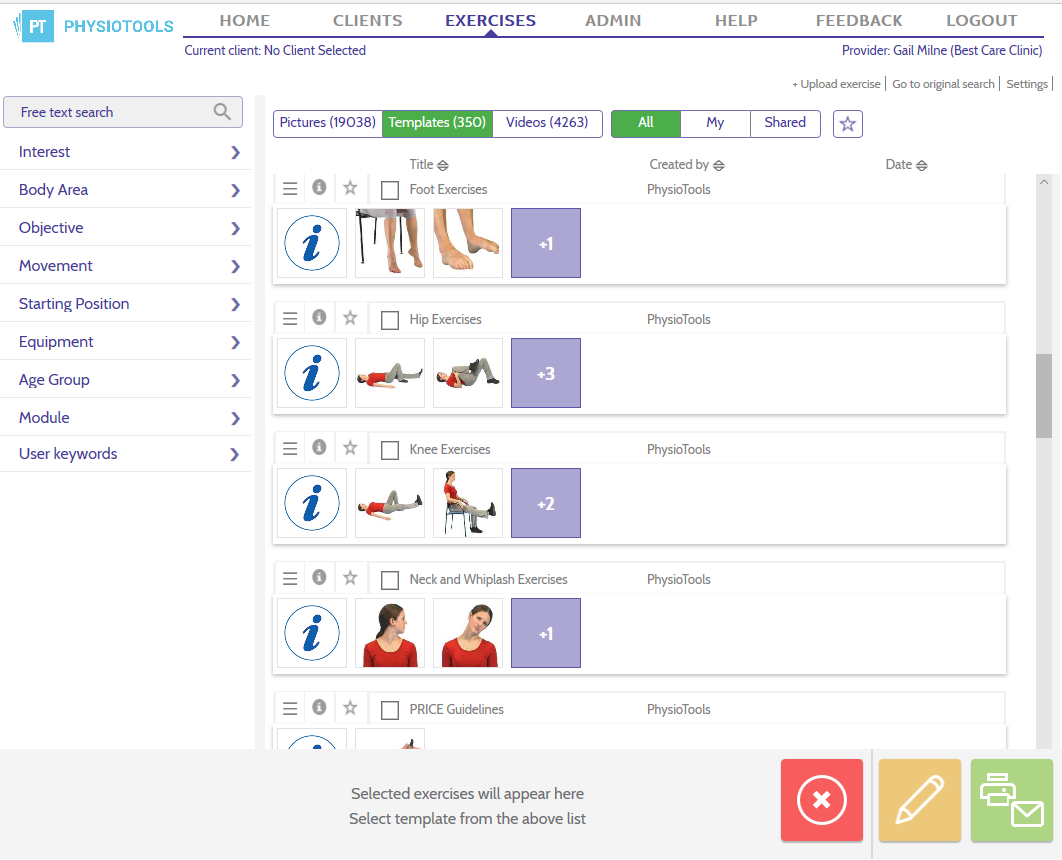To see all templates, go to the Exercises page. Click the filter buttons Templates and All (see image below).
To see templates that you have created yourself, click Templates and My.
To see templates that your colleagues have made available to you, click Templates and Shared.
You can sort your templates by: Title(the template’s name in alphabetical order), Created by or the Date that the template was created.
Each row corresponds to a single template. To use a template, just click on the check box next to the template name or one of the images in the template. All the images included in the template are added to the thumbnail list that you see at the bottom of the Exercises page. You can make changes to the template for your current client, delete one or more images and/or search for additional exercises.
.